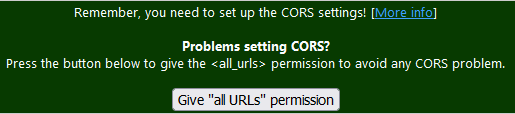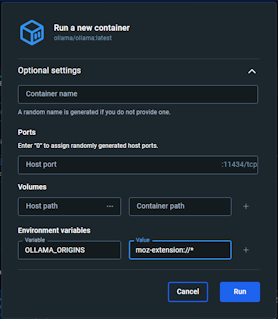"ThunderAI" Thunderbird Addon - Ollama CORS Information
The Ollama CORS configuration depends on your operating system and how you're running the local server.
On this page you can find all the information gathered with the help of ThunderAI users.
If you want to contribute a new configuration, please submit a new issue.
If you can't configure CORS on the server or don't have access to it, you can now grant the "All URLs" permission to ThunderAI to avoid any CORS issues.
Use the corresponding button on the options page, as shown below.
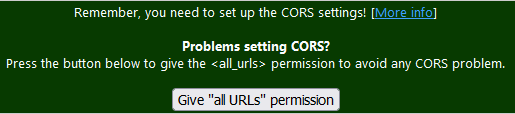
Summary
Docker Desktop
When running a new container, open the "Optional settings" and add an "Environment variable" with the following values:
- Variable:
OLLAMA_ORIGINS
- Value:
moz-extension://*
|
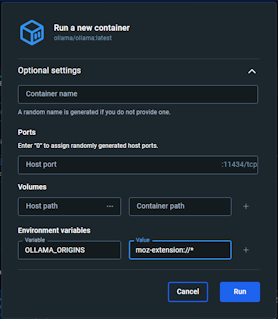 |
Docker Command Line
When running a new container, add this option to the docker command line:
-e 'OLLAMA_ORIGINS=moz-extension://*'
|
Docker Compose
Thanks to Amras2322
When configuring the Ollama service add the OLLAMA_ORIGINS option in the environment section in the docker-compose.yml file:
services:
ollama:
image: ollama/ollama:latest
container_name: ollama
[...]
environment:
- OLLAMA_ORIGINS=moz-extension://*
|
Ollama on Windows
Thanks to actXc
- Open Windows Settings (Windows key + I)
- Search for "environment variables"
- Click on "Edit the system environment variables"
- In the new window, click "Environment Variables"
- Under "System variables", click "New"
- Variable name:
OLLAMA_ORIGINS
- Variable value:
moz-extension://*
- Confirm with "OK"
- Restart your PC
|
Ollama on Linux
Thanks to lakonis
### Editing /etc/systemd/system/ollama.service.d/override.conf
### Anything between here and the comment below will become the contents of the drop-in file
[Service]
Environment="OLLAMA_ORIGINS=moz-extension://*"
### Edits below this comment will be discarded
[...]
Tested on Linux Manjaro
|
Ollama on macOS
Thanks to jatoko
- Open terminal
- Run the following command in the terminal:
launchctl setenv OLLAMA_ORIGINS "moz-extension://*"
- (Re)start Ollama (e.g., quit, start)
|