"ThunderAI" Thunderbird Addon Custom Prompts
With Custom Prompts, it is possible to define the text to send to the AI service to process the selected email. The added custom prompts will be displayed in the context menu.
Costom Prompts can be exported and imported.
Default custom prompts cannot be modified, but they can be disabled.
These are the fields used to add a new prompt:
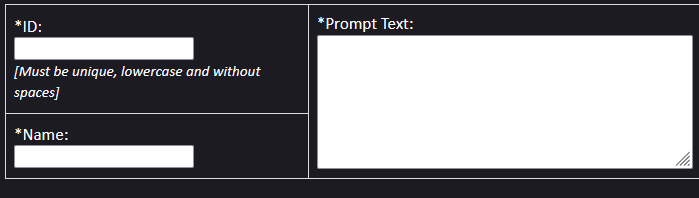
- ID: the unique identification string.
- Name: the string added to the menu.
- Prompt Text: the text sent to the AI service with the email content. Here you can use also the data placeholders.
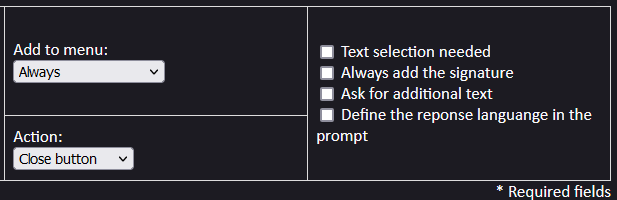
- Add to menu: choose when show this prompt:
- Only when composing an email.
- Only when reading an email.
- In both cases.
- Action: this is the action to be excuted after the AI service reply:
- Only close the AI chat window.
- Use the AI service answer to create a reply. It will open a new compose window replying to the original selected message (as the "
Reply to this
" default prompt). - Substitute the original selected message with the AI service answer.
- Other properties: there are four other properties that can be set:
- Text selection needed: to use this prompt a text must be selected.
- Always add the signature: it will always add the signature, as defined in the preferences.
- Ask for additional text: after opening the AI chat window, it will ask for additional text, that it will be added to the prompt.
- Define the reponse languange in the prompt: if checked, a statement specifing the default language will be added to the prompt. The default language can be defined in the addon options. If no language is set, it will be added the statement "Reply in the same language".
- Enable the diff viewer: if checked, a new button will be added to the AI dialog window, allowing users to view the differences between the original text and the one proposed by the AI. This is especially useful for "rewrite" prompts.