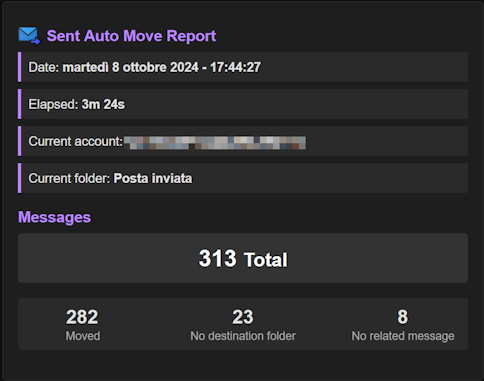SentAutoMove - How it works
SentAutoMove automatically moves your sent emails to specific folders based on related messages in your mailbox.
You can run it in two ways:
- In a sent folder using the action button.
- On one or more selected emails with the context menu.
When launched, SentAutoMove will cycle through all emails in the folder (in case of 1) or the selected emails (in case of 2).
For each email, it will:
- Check if it is a sent email.*
- Look for related messages:
- Check if it is a reply of a received message.
- Check if it is part of a conversation.
- Check if it's a first mail of a conversation, with only replies with a reverse reply search*.
- Check if it is connected to a calendar invite through the thread-index header*.
- Move the email to the corresponding folder.
* These actions can be configured in the addon options.
The corresponding folder can be configured in the options page:
- Same folder: the email is moved to the same folder as the related message.
- Subfolder: the email is moved to the subfolder of the related message that starts with the configured prefix, or in the first subfolder if the prefix is not specified.
During the operation you can check the status and top the operation, clicking on the toolbar button.
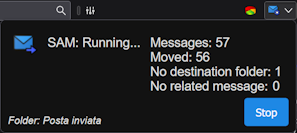
A report of the last ten operations can be viewed in the options page.